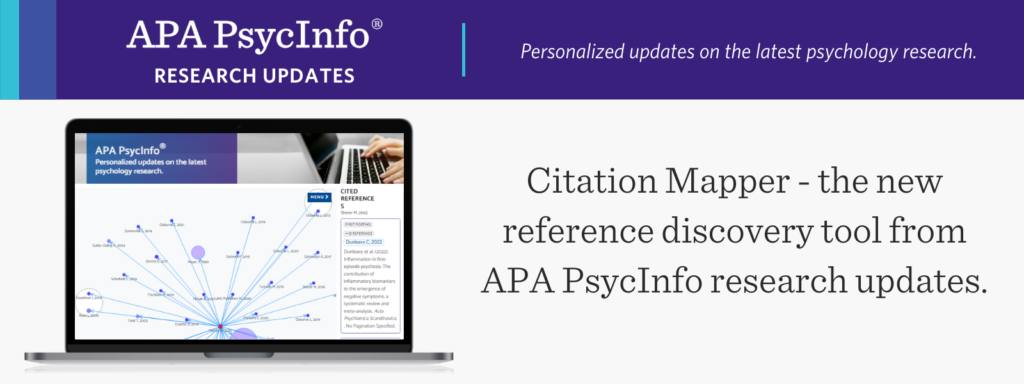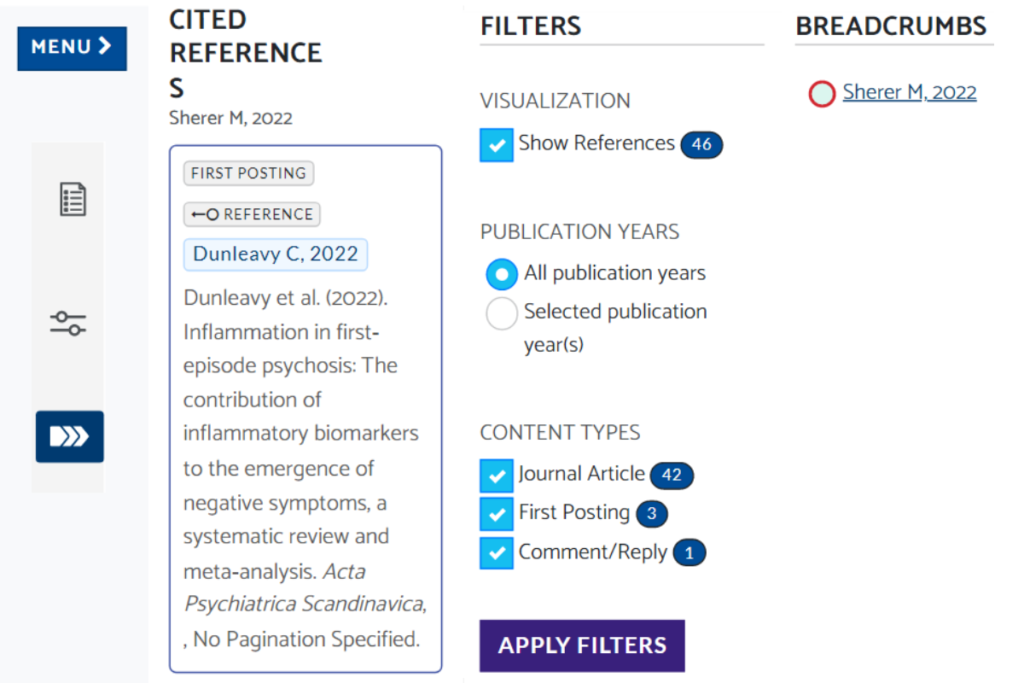Explore the full breadth of a record’s relationship to other research using APA PsycInfo research updates’ newest discovery tool, Citation Mapper. This new feature graphically displays both cited and citing documents associated with any record you select.
Read on for a two-minute tutorial on navigating this interactive, visual network of citations.
Accessing Citation Mapper
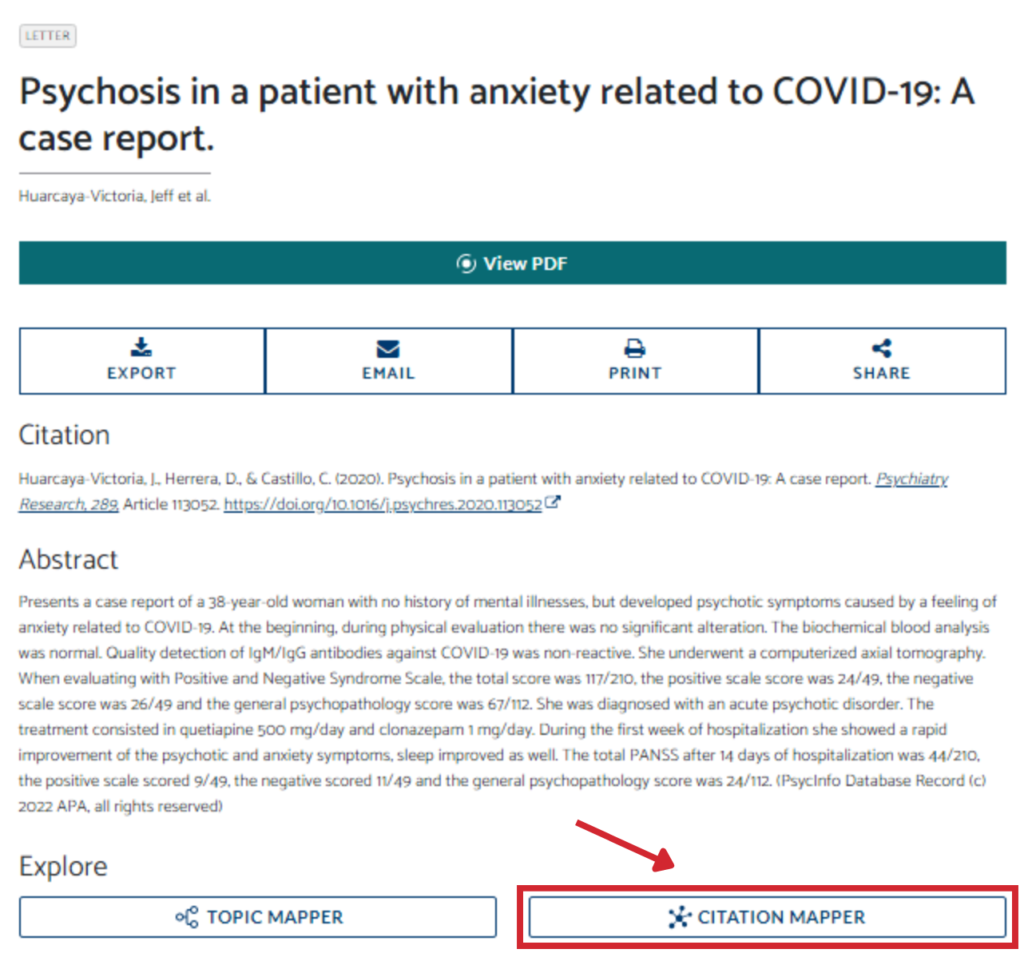
Click into any record from your weekly notification email. Below the “Citation” and “Abstract” sections, you will find the “Explore” section with the blue Citation Mapper and Topic Mapper icons. Click to view the citation visualization of the selected record. Hover over any of the connected articles to explore the cited research within your chosen record, along with additional research that referenced your selected record.
Anatomy of Citation Mapper
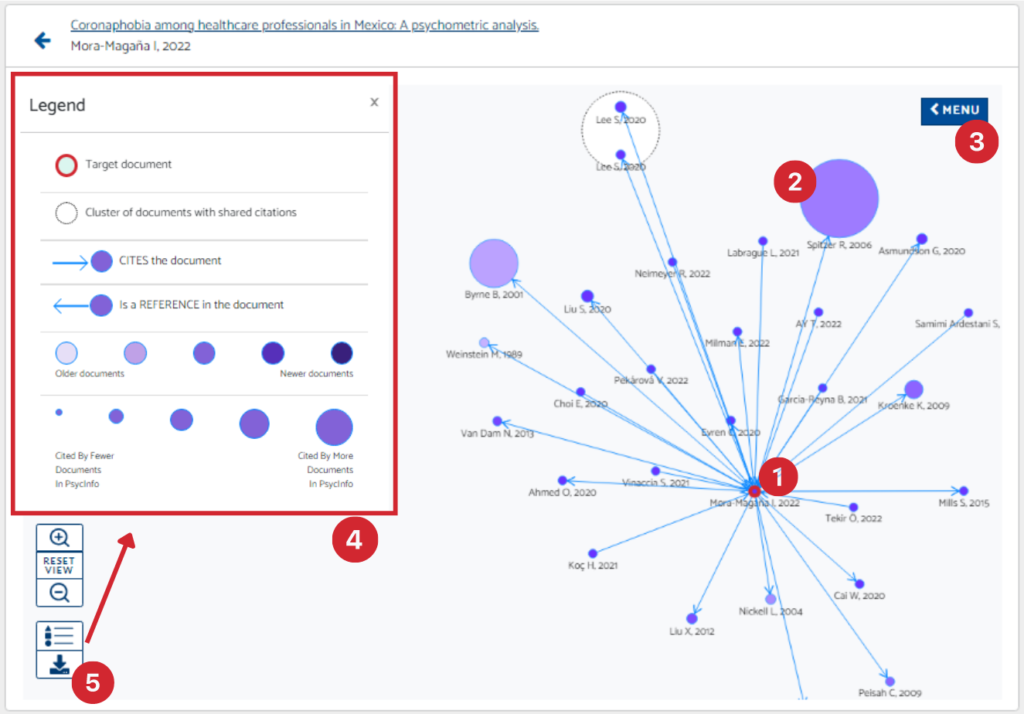
Once you’ve launched Citation Mapper for your chosen document, you can begin exploring its relationship to other relevant research. Get to know these top five components within the feature for easy navigation:
1. Target Document: Identified with a red outline, this is the record you originally selected from your weekly updates, notifications, or other exploration tools in the research updates service.
2. Related Documents: Clustered outside of the Target Document, explore the network of citations bidirectionally, which includes both its citing documents as well as cited documents. Hover over any document to see its relationship and exchange of citations with other published research. Click to see the content type (article, chapter, dissertation, first posting, etc.) and full citation.
3. Menu:
The blue menu button allows you to explore the research from the visualization in a chronologically sorted list under the “Cited References” section. Each entry specifies the content type, whether it cited or was cited by your target document, the document’s title, and journal. Clicking any document will take you to its overview page containing a full citation and abstract. The “Filters” section allows you to specify the publication years and content type – which will modify both the Menu’s list and graphical display according to your parameters. Visit the “Breadcrumbs” section to backtrack to a previous selection.
4. Legend: We recommend checking the Legend, located at the bottom-left, for a quick overview of the visualization’s sizes and color coding. The larger a document’s bubble, the more times it has been cited by other research in APA PsycInfo. Darker purple bubbles indicate more recently published documents, outward arrows from the center indicate research that has been cited by your target document, and inward arrows represent research that has cited your target document.
5. Export: Found a visualization you’d like to save? Select the export option for a download of your current Citation Mapper screen.
Ready to try it out? Just click the Citation Mapper button in any record you receive through your APA PsycInfo updates.
Not registered for APA PsycInfo research updates? Sign up today to stay on top of the latest research in your field—free, courtesy of your institution’s access to APA PsycInfo!