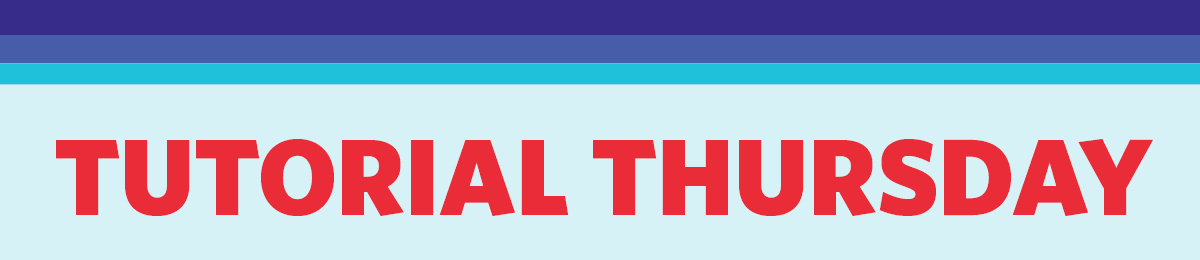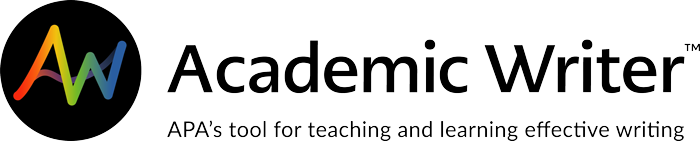It’s Tutorial Thursday! In this series, we explore APA’s library of video tutorials available on the APA Publishing Training YouTube channel. Please feel free to link to or embed our videos in your library websites or LibGuides, course management systems, or other locations where students, faculty, and researchers will find them.
This video shows how to find APA Style citations in EBSCOhost. These steps apply to APA PsycInfo, other APA databases, and any resource available on the EBSCOhost platform.
In this tutorial, you’ll learn:
- how to generate a citation from the search results page
- how to cite multiple items at once
- where to find the citation tool within an individual record.
Related Resource: