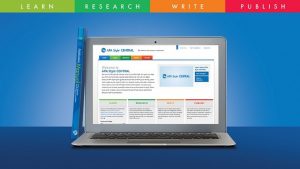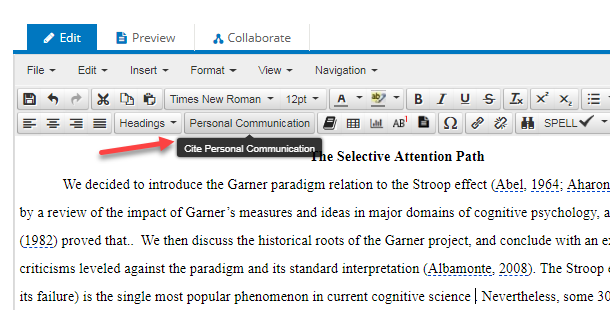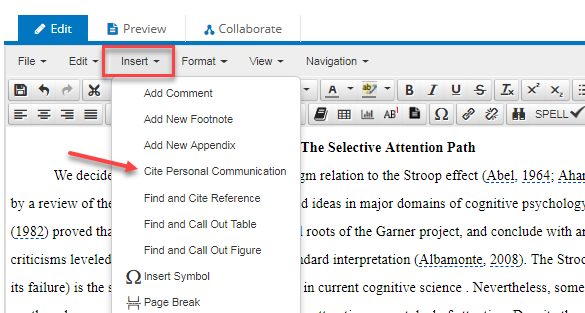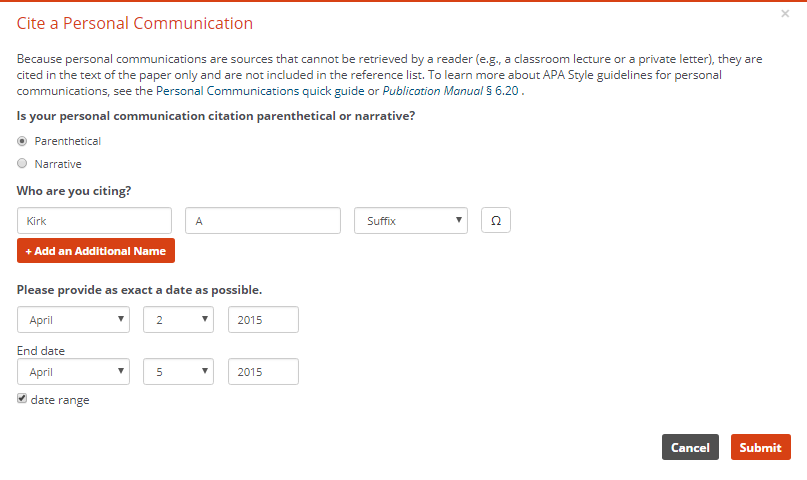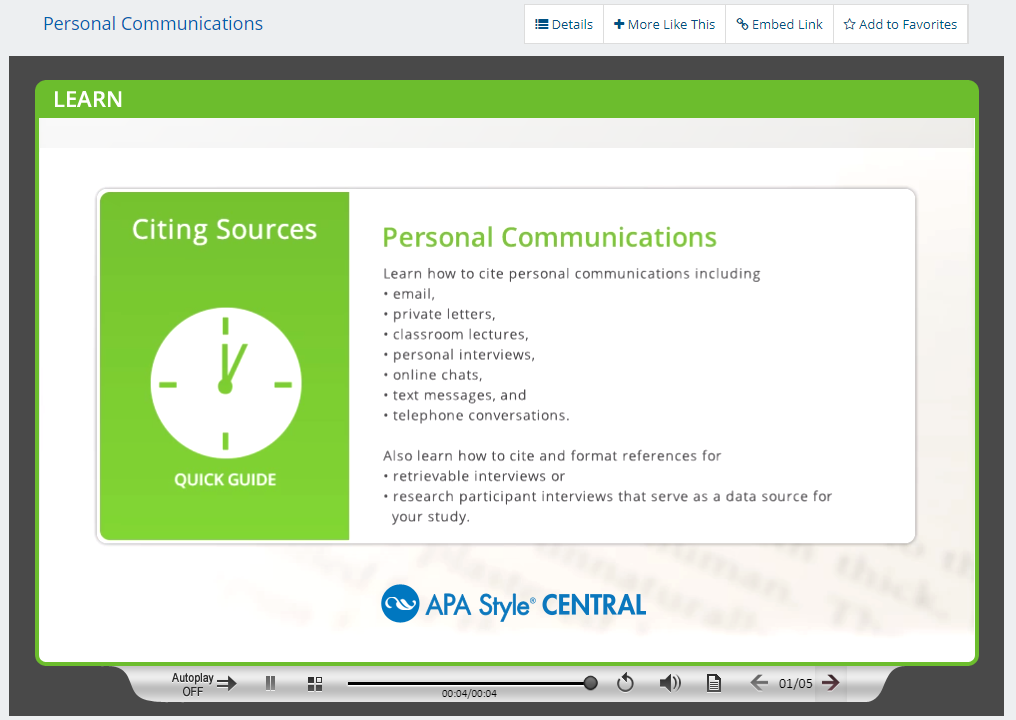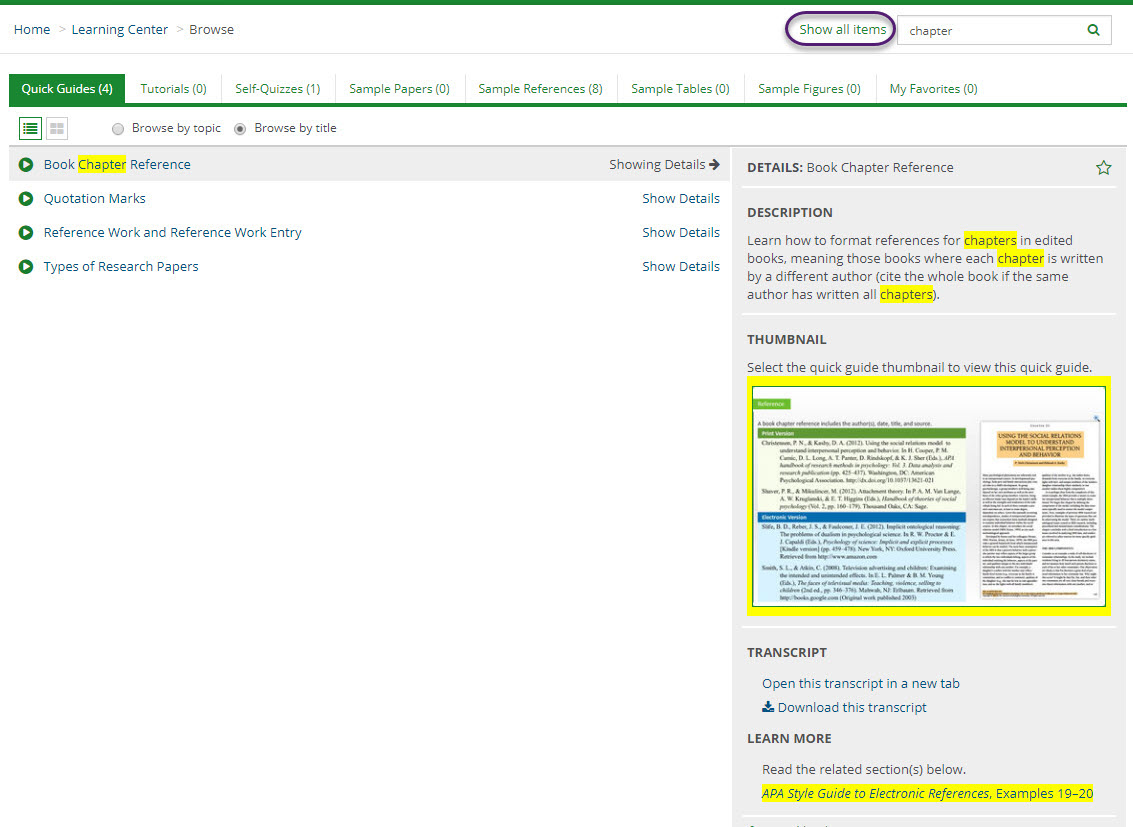Join Us for Presentations at the APA 2018 Convention in San Francisco!
We will be holding the following events
Join us in the APA Publishing Booth (#708) at the 2018 APA Annual Convention in San Francisco to learn how APA Publishing helps you at every stage of your education and career. Tell us about yourself to receive a $10 voucher for the APA Bookstore, and enter to win one of three $200 Visa® gift cards!
Enjoy coffee each day from 9:30 – 11:30 a.m. and California craft beers and wine from 3:30 – 4:30 p.m. at the JARS BAR in booth #708. Attend a presentation to learn what’s new in:
Thursday, August 9
11:00 a.m. Magination Press® – Learn what’s new in our growing family of children’s books!
4:00 p.m. APA Style Journal Article Reporting Standards (JARS)
Friday, August 10
11:00 a.m. What’s New with APA Databases
4:00 p.m. Teaching with APA Style CENTRAL®
Saturday, August 11
11:00 a.m. New Features and Functionality for APA Style CENTRAL
4:00 p.m. Gift card winners announced*
Ask an APA Style® Expert
Join us between 3:00 p.m. and 4:00 p.m. each day to chat with an APA Style expert: Get answers to your questions, share your feedback, and learn more about APA Style resources.
We look forward to seeing you!
*Winners need not be present to win.