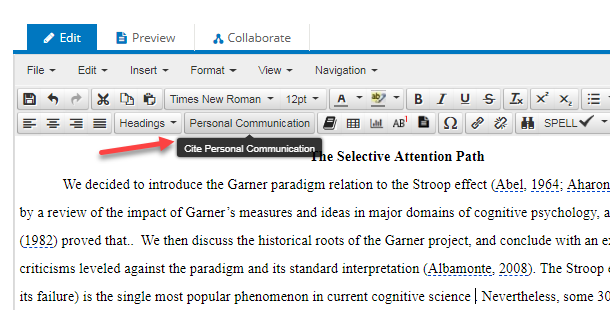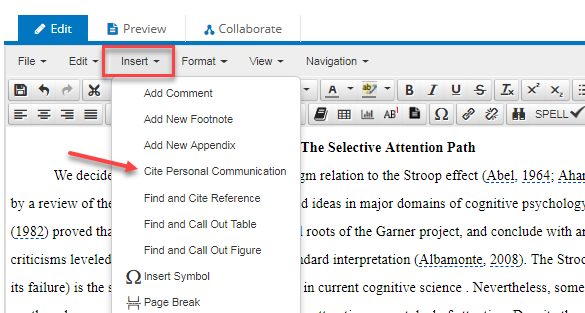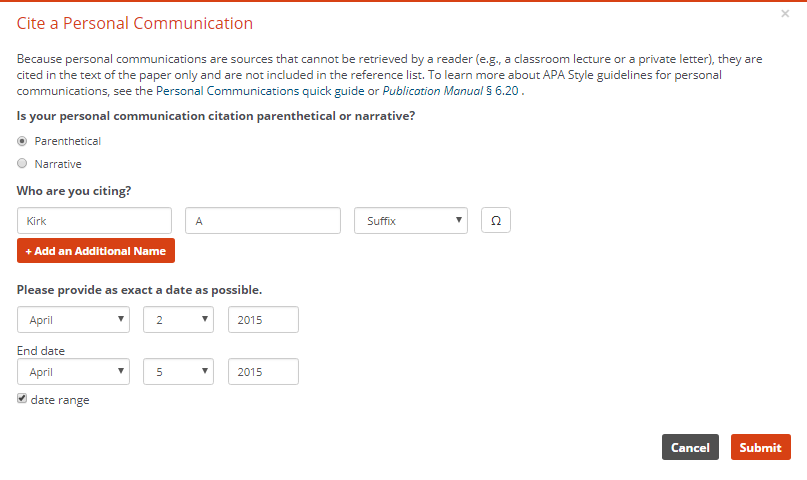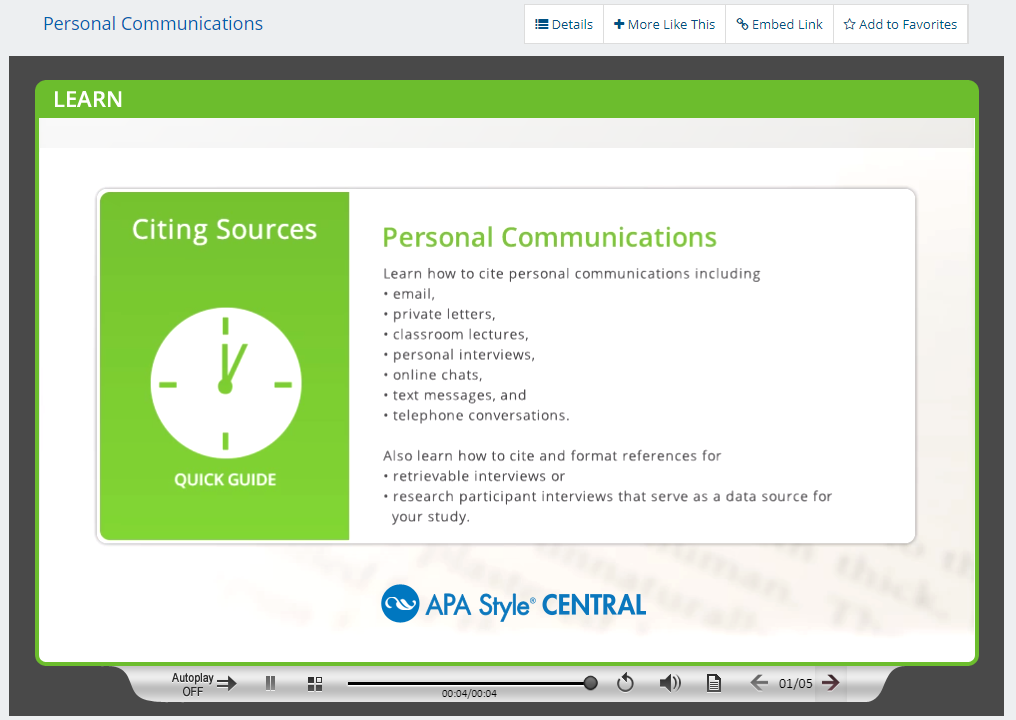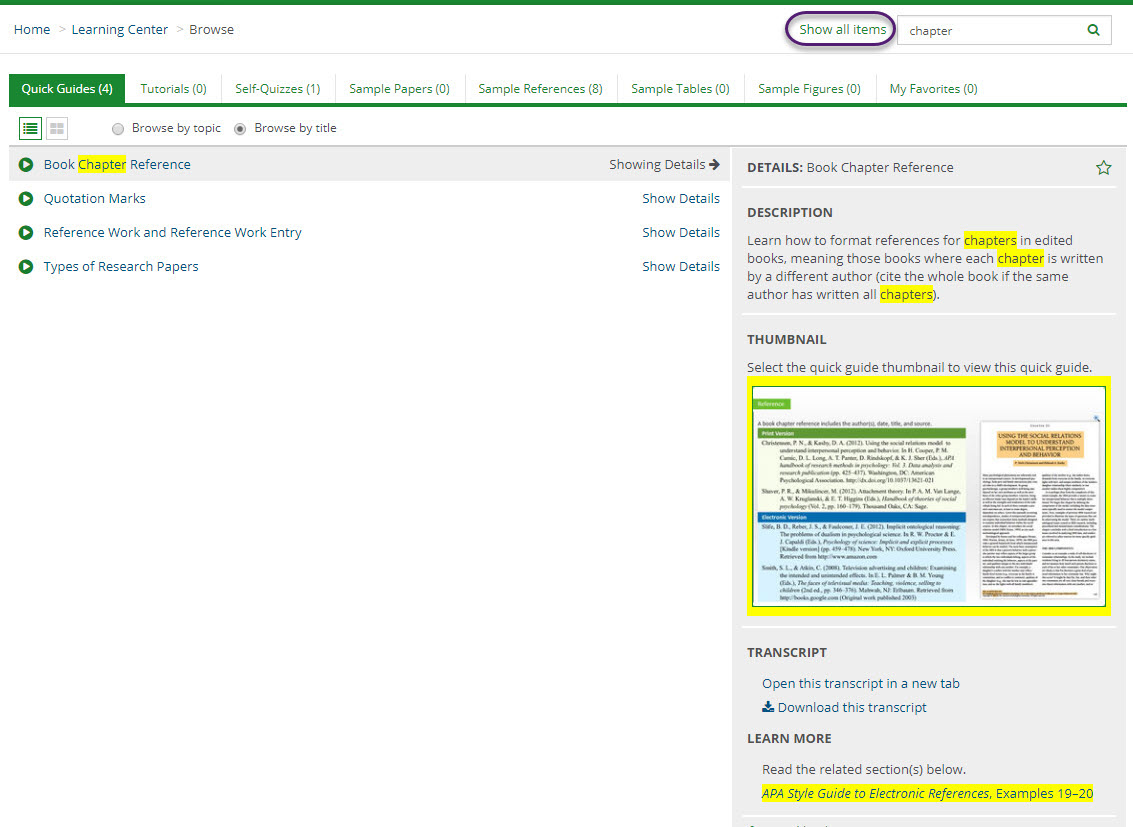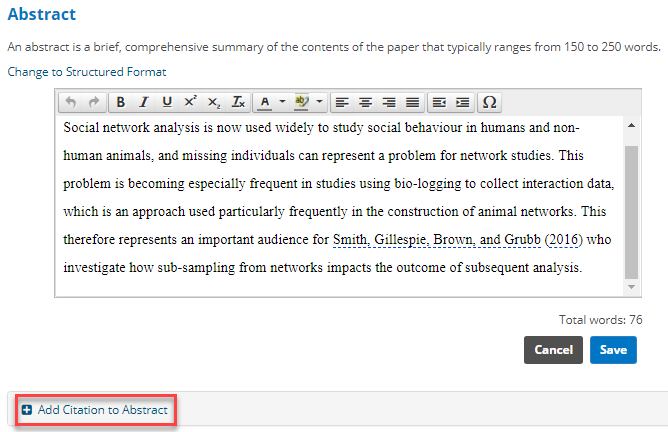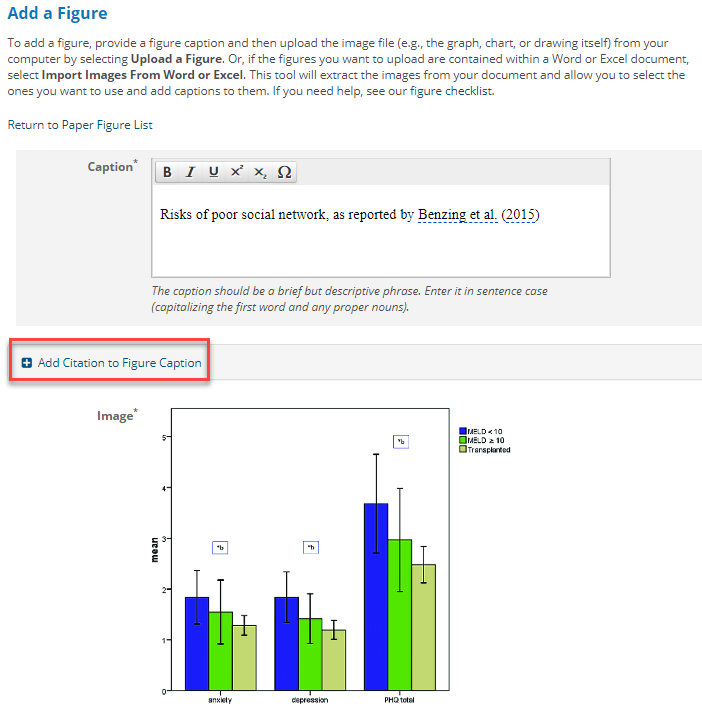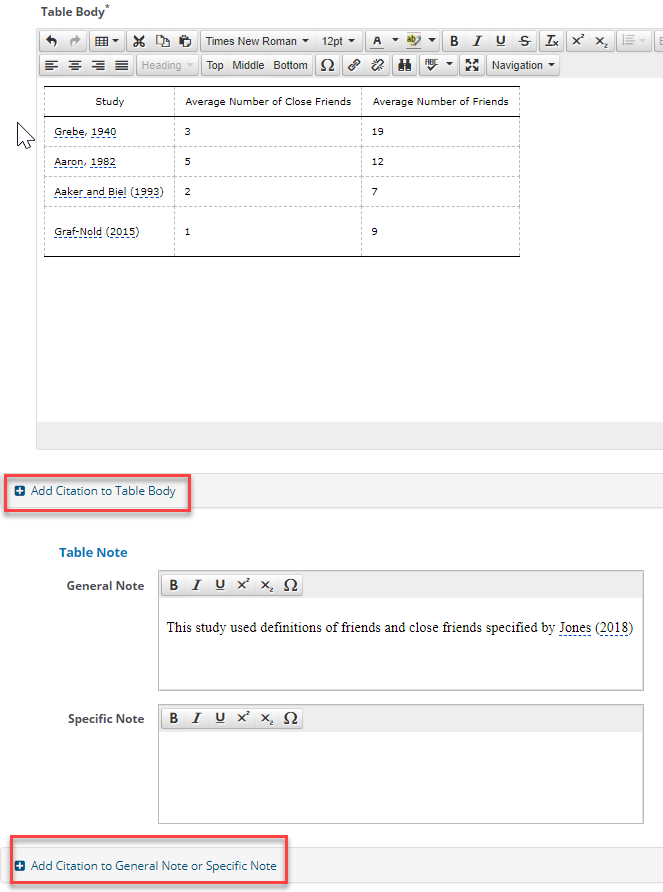APA Style CENTRAL®, the digital platform for teaching and learning effective writing in APA Style, is now known as Academic Writer™!
You may notice this new name and logo when you visit the site.
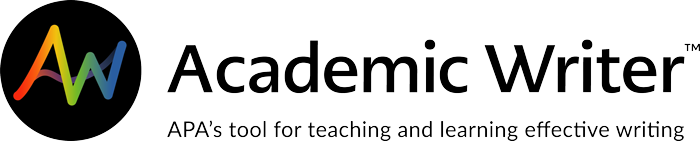
Don’t worry, there have been no changes to the accounts or papers created within the platform. Your login is the same, and all the references you’ve added and papers you’ve started are still there.
You’ll also notice a few product changes. Academic Writer will have three centers to teach and learn effective writing—the Learning Center, the Reference Center (formerly known as the Research Center), and the Writing Center.
The Publishing Center, dictionaries, and electronic reference books covering quantitative and qualitative research methods have been removed.
Browse our Training & Support pages for assistance with using and accessing Academic Writer.
Additional help for librarians, including technical information and marketing materials, can be found on our Librarian Resources page.
And, as always, you can contact APA’s Customer Engagement team for help.